Within this blog, I will tell you the method of turning on the Developer Options Settings on VIVO Y73, Y72, Y31, Y12, Y1s, Y30 & Y9s. So read my blog carefully.
- First of all, you have to go to your VIVO Y73, Y72, Y31, Y12, Y1s, Y30 & Y9s Phone Settings.
- Then click on more settings.
- At the top, you will see About Phone, click on it.
- Then you have to scroll down.
- And you have to click on the software version seven times.
- Then you have to go back.
- Then you have to scroll down and click on the Developer Options.
- Then you have to turn on the developer options.
- The phone will ask you Alow Development Settings you have to click on OK.
- You will see at the top that the developer mode is on.
- Then you have to scroll down.
- And you have to click on the software version seven times.
- Then you have to go back.
- Then you have to scroll down and click on the Developer Options.
- Then you have to turn on the developer options.
- The phone will ask you Alow Development Settings you have to click on OK.
- You will see at the top that the developer mode is on.


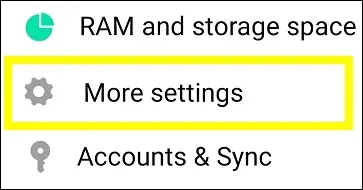










%20(1).webp)
0 Comments
If you have any doubt, then comment to me, I will tell you the solution to that doubt.
Please do not enter any spam comments.