After you include added your bank account to the GPay App, you will be requested to set up your UPI PIN. First, you must enter your debit card details, such as the card number and expiry date.
The GPay app will send an OTP (one-time password) to your registered mobile number to verify your identity. Once that is done, you can set your UPI PIN. This PIN is a 4- or 6-digit passcode to authenticate all bank transactions made through the UPI platform. It is registered on the bank account, not on the app.
If you're getting an error message that says "Invalid Card Details" while setting up your UPI PIN on the GPay app, don't worry - it's a common mistake that can be easily fixed. Here are a few methods that can help you get past this error quickly:
- First, check to ensure that you're entering the correct details of your debit card. If you are even facing the error message,
- try restarting the GPay app and trying again.
- If restarting the GPay App does not work, try uninstalling and reinstalling the GPay App.
- And if all else does not work, try to contact customer support for help.
Thank You💖 for reading the blog.

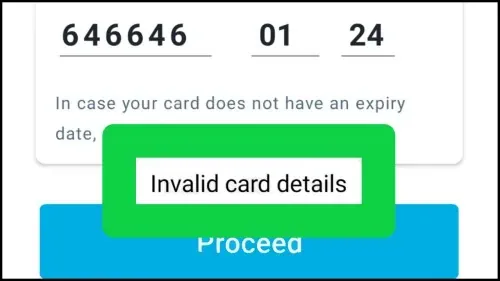




%20(1).webp)
0 Comments
If you have any doubt, then comment to me, I will tell you the solution to that doubt.
Please do not enter any spam comments.