Today in this article I'm going to tell you how to fix the anti-cheat error with the Elder Ring game on a computer if you are receiving this error it says fail to initialize the game launcher then please follow the steps shown in this article.
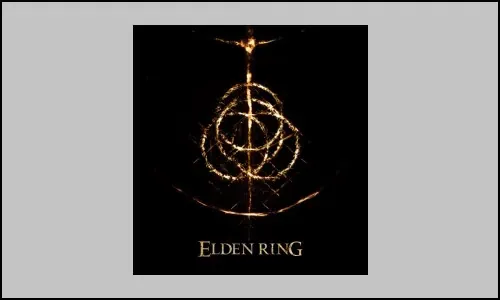
Step 1: Add the Game Launcher folder to this location
C:\Users\Your Username\AppData\Roaming\EasyAntiCheat\GameLauncher
The first step is to add the game launcher folder to this location so go to this location so in my case i have this folder created so go to this pc then c drive then open your users folder then you open your username folder then open app data now if you don't see update over here click on view over here then put a check on the box which says hidden items in windows 11 you will see the view option on the top go to show items and then put a check on hidden items and then open app data folder then open the roaming folder now open easy anti-cheat folder now if you don't have easy anti-cheat you can make a right click and then click on new and create a folder and name it as easy anti-cheat without any space and then open this folder now over here i have this folder created in your case it may be missing so if you don't have this game launcher folder make a right click then select new then click on folder and then name it as game launcher without any space and i have this content over here so you have to go ahead and add this these contents to this game folder now to get this content i have uploaded my content to my google drive so you can go to this link.
https://drive.google.com/file/d/1YXwOVaC1TjYeV2bmS87ey5vgYtsBJMUB/view
Open this link in the browser and on the top right here you can see the download option click on download and this will download the zip file go to the download location make a right click on the game launcher and then click on extract now once you extract it if you have the game launcher folder then you can simply open this folder and copy all the content of game launcher folder copy it and then go to go to this location now go to this location that is c drive users username app data roaming easy anti-cheat game launcher and then paste all the content over here in my case it's already there that's why it's telling me to replace so paste all the content and then launch the game and that should go ahead and fix the error message now if you don't trust this link my link because i uploaded to my google drive if you have any friends from whom you can get this folder you can go ahead and get this zip file and then paste all the content over there.
Step 2: Verify the game files
Now still you are receiving the error message, in that case, verify the game files for this go to steam make a right click on the game select properties go to the local files tab and then click on verify the integrity of game files after the verification launch the game.
Step 3: Repair Easy Anti Cheat
Now the next step is to repair easy anti-cheat for this go to the download location so make a right click on the game and then select manage then click on browse local files this will straight away take you to the game installation folder open the game folder and then open easy anti-cheat folder here you can see the exe file make a double click run this exe file and then you will see the repair option so repair your easy anti-cheat and then launch the game.
Step 4: Try launching the game using start_protected_game exe, launch game as administrator from the game installation folder
Now the next step is to try launching the game from the game installation folder so go to the game installation folder so open the game folder and this time make a right click and then click on run as administrator and launch the game using this exe file that starts to underscore protected underscore game.exe and if that does not work make a right click on Elder Ring exe file and then click on run as administrator and then check.
Step 5: Disable Steam Overlay
Now the next step is to disable the steam overlay for this go to steam maker right click on the game select properties uncheck the box which says enable the steam overlay while in the game and launch the game.
Step 6: Uninstall or install the latest version of Epic Games Launcher and Download the Epic Games Launcher From the Epic Games Store
Now the last step is to uninstall or install the latest version of epic games launcher on your computer so if you have epic games launcher install on your computer so I have this epic games launcher so if you have it go ahead and uninstall it so type in control panel in the windows search box and then click on the control panel and then click on uninstaller program if you find epic games launcher and then click on uninstall after the uninstall restart the computer and then launch the game now if you want to keep epic games launcher install the latest version of epic games launcher in google search you can type in download epic games launcher, first of all, uninstall epic games launcher and download the latest version of epic games launcher from google from the epic website and then install it and then launch the game.
So one of the steps should help you to get rid of the error so that'll be all thank you so much for your precious time and please appreciate our work through your valuable comment.





%20(1).webp)
0 Comments
If you have any doubt, then comment to me, I will tell you the solution to that doubt.
Please do not enter any spam comments.