Sons of the Forest is a new game, and it's not uncommon for new games to have performance issues. Here are some steps you can take to try to fix low FPS and stuttering in Sons of the Forest:
Method 1: Update your graphics drivers
Make sure you have the latest graphics drivers installed for your graphics card. You can usually download them from the website of the manufacturer of your graphics card.
Method 2: Lower graphics settings
If you're experiencing low FPS, try lowering your graphics settings. You can do this in the game's settings menu. Turn off any unnecessary features like anti-aliasing, motion blur, and depth of field.
Method 3: Disable Vsync
Vsync can sometimes cause stuttering. Try disabling it in the game's settings and see if that improves performance.
Method 4: Close other programs
Make sure you close any unnecessary programs running in the background. These programs can use up system resources and affect game performance.
Method 5: Check for overheating
Overheating can cause performance issues. Make sure your computer is not overheating and that the fans are working properly.
Method 6: Verify game files
If you're experiencing stuttering, try verifying the game files in Steam. Right-click the game in your Steam library, select Properties, then select the Local Files tab, and click Verify Integrity of Game Files.
Method 7: Reinstall the game
If all else fails, try uninstalling and reinstalling the game. This can sometimes fix performance issues.
Method 8: Adjust power settings
Make sure your computer's power settings are set to "High performance" mode. This can help improve performance by ensuring that your computer is using all available resources.
Method 9: Adjust your monitor's refresh rate
If you have a high refresh rate monitor, try lowering the refresh rate to see if that improves performance.
Method 10: Update Windows
Make sure you have the latest updates installed for Windows. This can help improve system performance and fix any bugs that may be affecting Sons of the Forest.
Method 11: Disable background recording
If you're using Windows Game DVR or any other background recording software, try disabling it. This can improve performance by freeing up system resources.
Method 12: Close unnecessary browser tabs
If you have multiple tabs open in your web browser, try closing them. This can free up system resources and improve game performance.
Method 13: Disable unnecessary startup programs
Some programs may start automatically when you turn on your computer. Try disabling any unnecessary startup programs to free up system resources.
Method 14: Increase virtual memory
If you're running out of memory, try increasing the size of your virtual memory. This can help improve performance by giving your computer more memory to work with.
Method 15: Upgrade your hardware
If you've tried all of the above steps and you're still experiencing low FPS and stuttering, you may need to upgrade your hardware. This could include upgrading your graphics card, adding more RAM, or upgrading your processor.
Method 16: Disable unnecessary overlays
Some programs may have overlays that appear over the game, such as Discord or GeForce Experience. Try disabling these overlays to see if that improves performance.
Method 17: Adjust sound settings
Some sound settings may be causing performance issues. Try lowering the sound quality or turning off any unnecessary sound effects.
Method 18: Run the game in windowed mode
Running the game in windowed mode can sometimes improve performance. Try running Sons of the Forest in windowed mode and see if that helps.
Method 19: Use a game boster
There are several game bosters available that can help improve game performance by freeing up system resources. Try using a game boster like Razer Cortex or Game Fire to see if that helps.
Method 20: Check your network connection
If you're experiencing lag or stuttering in multiplayer mode, it may be due to your network connection. Make sure your internet connection is stable and try connecting to a different server to see if that improves performance.
Method 21: Disable unnecessary visual effects
Some games have unnecessary visual effects that can affect performance. Try disabling any unnecessary visual effects in the game's settings to see if that helps.
Method 22: Close unnecessary processes
Check the Task Manager to see if there are any unnecessary processes running in the background. Close any processes that are not necessary to free up system resources.
Remember, if you've tried all of these steps and you're still experiencing low FPS and stuttering, it may be due to a bug or issue with the game itself. In that case, you may need to wait for a patch or update from the game's developers.
So one of the steps should help you to get rid of the error so that'll be all thank you so much for your precious time and please appreciate our work through your valuable comment.

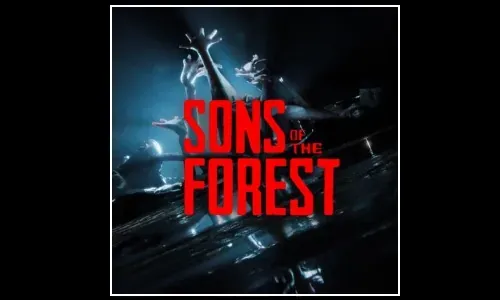




%20(1).webp)
0 Comments
If you have any doubt, then comment to me, I will tell you the solution to that doubt.
Please do not enter any spam comments.