- First, open the Instagram App.
- Click on the Messages Icon.
- Now long press on any chat you want to unread.
- But here are only 3 options Delete, Mute Messages, and Mute Calls.
- No option for Unread Messages.
- To Unread Messages we need to Switch to a Professional Account.
- Go back and click on the Profile icon.
- Then click on 3 lines.
- Scroll down and click on Account Type and Tools.
- Now click on Switch to a professional account.
- 4 times Click on continue.
"Prefer watching over reading? Check out this exciting video! If you'd rather read, dive into the article for all the details."
- Select what describes you.
- I am selecting Video Creator. You can select any of the following.
- Then toggle on Display on Profile.
- Then click on Done.
- If your account is Private then you get this Popup:
- Then click on OK.
- If you are a creator click on Creator.
- If you are a businessman and you want to sell your product through Instagram then click on Business.
- Here is more option for growing your content or business.
- But in this article, we want to know how to unread a message so continue to the topic.
- click on the cross icon.
- click on the Home icon.
- click on the Message icon.
- Now long press on any chat you want to unread.
- See here is the option to unread the message.
- click on Mark as unread.
- See the message in now unread.
Thanks for the precious time. Comment below for appreciating us for such more blog posts.

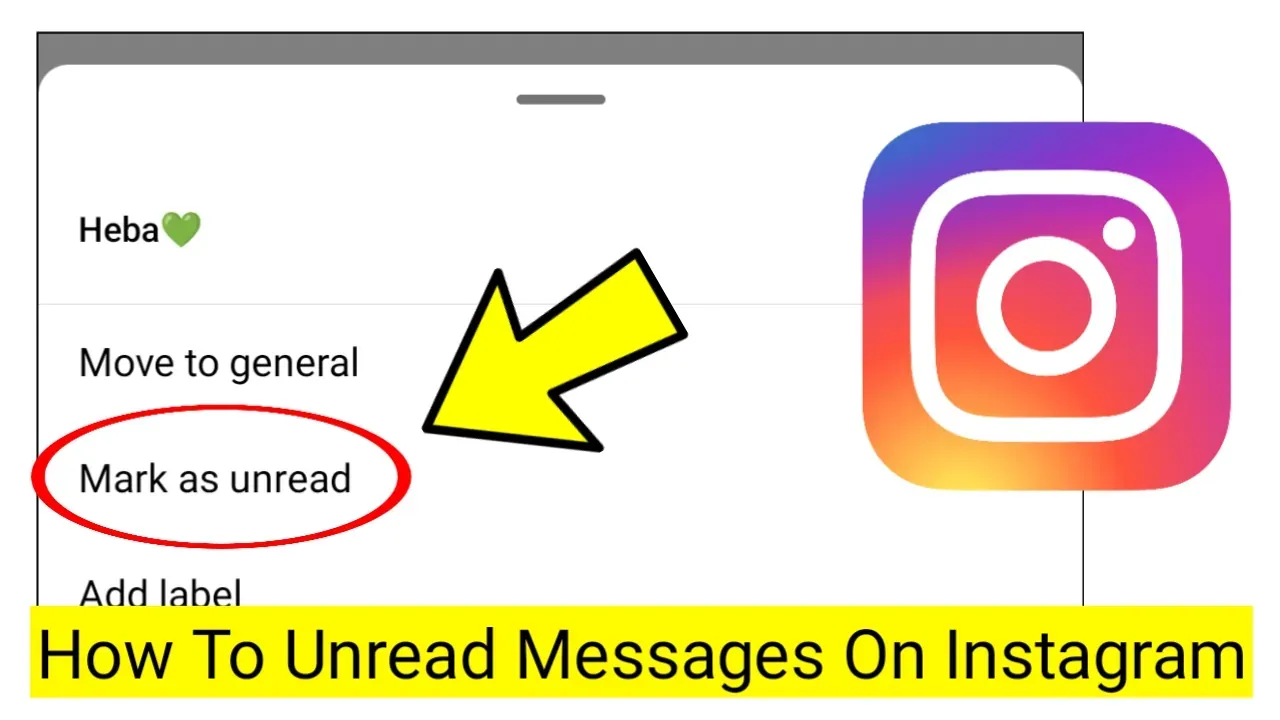




%20(1).webp)
0 Comments
If you have any doubt, then comment to me, I will tell you the solution to that doubt.
Please do not enter any spam comments.