In this blog, I am going to tell you How To Fix Unfortunately Google Play Services Has Stopped Error Problem Solved. If you want to know the solution then please read the blog carefully.
- Go to Google Play Store.
- Click on this icon.
- Go to Settings.
- Then click on About.
- Then Click on Update Play Store.
- Then go to your Phone's Settings.
- Then go to App Manager.
- Then go to Google Play Services.
- Go to Storage.
- Click on Clear Cache and Clear Data.
- Then go back.
- Click on Permissions.
- And Enable All the Permissions.
- By doing this your problem will definitely be solved.
If You liked our blog then please tell us inside the comment.
Thank You❤️
- Then go to your Phone's Settings.
- Then go to App Manager.
- Then go to Google Play Services.
- Go to Storage.
- Click on Clear Cache and Clear Data.
- Then go back.
- Click on Permissions.
- And Enable All the Permissions.
- By doing this your problem will definitely be solved.
If You liked our blog then please tell us inside the comment.
Thank You❤️

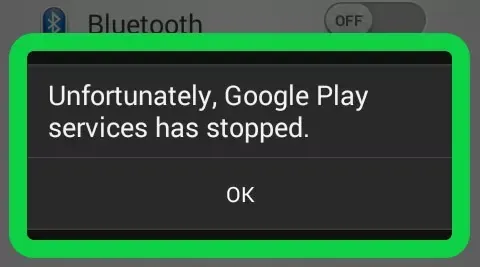

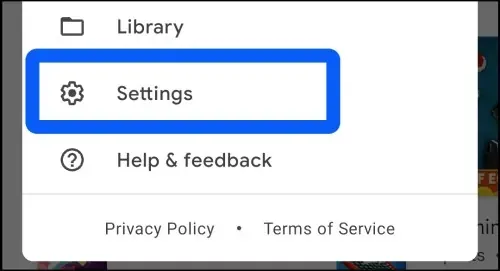


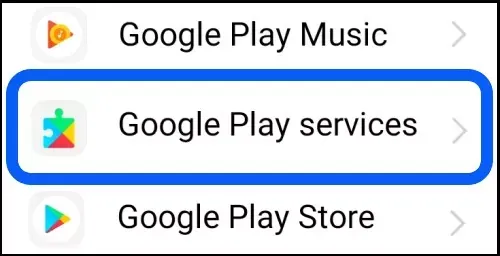

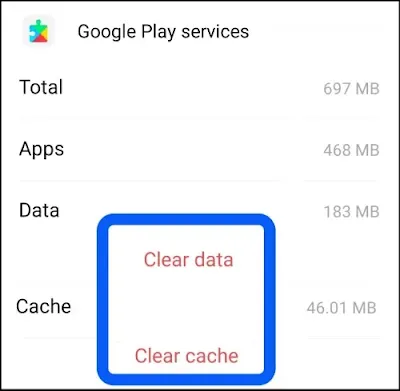

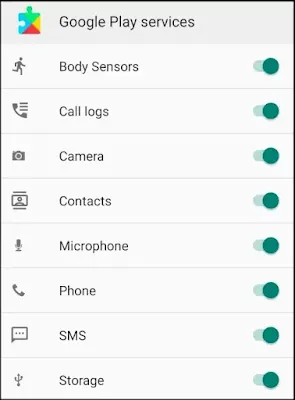





0 Comments
If you have any doubt, then comment to me, I will tell you the solution to that doubt.
Please do not enter any spam comments.