The GLFW error 65542 Occurs when your drivers need an update to support OpenGL. Keep reading to learn more about OpenGL and how to fix the error!
OpenGL:
OpenGL is a powerful graphics library that allows developers to create high-quality 2D and 3D vector graphics. The library is cross-platform, meaning it can be used on a variety of operating systems and programming languages.
OpenGL is a software tool that helps reduce the rendering load on your computer when playing Minecraft, making the game run faster and smoother. OpenGL tells Minecraft not to render any graphics which are not in the player’s field of direct view, meaning that only graphics within your direct view will be rendered. This can help improve performance on slower computers.
How to Update your Drivers:
- Windows 7:
- Windows 8:
- Windows 10:
Linux:
Mac:
If you have a Mac operating system, you can find this information by opening the Apple menu and selecting "About This Mac." Your video card details will be listed under the "Graphics" section.
Once you know what type of video card you have, visit the manufacturer's website and download the latest drivers for your specific model. Once these drivers are installed, restart your computer and try launching Minecraft again.
Hope you liked our blog and got the solution to GLFW Error 65542: WGL: The Driver Does Not Appear To Support OpenGL Problem Solved. Then please share your thoughts by commenting below.
Thanks for reading the blog.
Also Read
How To Fix Minecraft Launcher Sorry Make Sure You are Online And Try Again Problem Solved
How To Fix Minecraft GLFW Error 65542 WGL The Driver Does Not Appear To Support OpenGL tlauncher
How To Fix Connection Reset Internal Exception: Back To Title Screen Error in Minecraft 1.18
Fix Minecraft Internal Exception java.net.socketexception Problem Solved
How To Fix Minecraft Application Verify Email Code or Verification Code Problem Solved
How To Fix Minecraft App Not Working or Not Opening Problem Solved
Fix License Error We're Having Trouble Verifying That You Own Minecraft Problem Solved

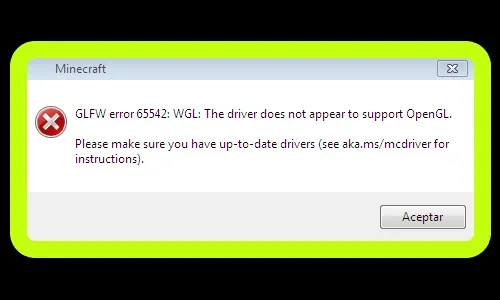




0 Comments
If you have any doubt, then comment to me, I will tell you the solution to that doubt.
Please do not enter any spam comments.