Today in this article I'm going to tell you how to fix when the controller is not working with Elden Ring game on your windows computer.
Step 1: Configure the controller
So the first step is to configure the controller for this go to steam click on steam on the top left then click on settings now go to controller and then click on general controller settings now over here configure your controller so if you are using an Xbox controller put a check on and the controller should be detected over here and if you have PlayStation controller put a check PlayStation controller if you are using generic controller put a check on generate controller so whichever controller you're using just configure your controller and then launch the Elden Ring game.
Step 2: Enable/Disable Steam Input
Now the next step is to enable or disable steam input make right-click on the Elden Ring game select properties go to the controller tab and then click on this down arrow from the drop-down options select enable steam input and then launch the Elden Ring game now still controller is not working then select disable steam input and then check which one is working fine for you so you can go ahead and try it first of all try enable steam input if that does not work try to disable steam input and check.
Step 3: Launch Steam in Big picture mode and try it Steam Input Per Game Settings as forced on or forced off
Now the next step is to launch steam in big picture mode on the top right here you can see the icon for big picture mode so click on it now go to the library and click on the Elden Ring game or you can go to and then select Elden Ring and then click on manage now click on controller options and then select the option forced on click on ok and then launch the Elden Ring game now if that does not work again click on control options and this time select forced off then click on ok and check which one is working fine for you so after you select it first of all select forced on if that does not work you can select forced off check if your controller is working or not.
Step 4: Disconnect and reconnect the Controller
Now the next step is to disconnect and reconnect the controller and then check.
Step 5: Connect the controller before starting the Elden Ring game
Now the next step is to connect the controller before starting the Elden Ring game before you start the Elden Ring game connect the controller and then check.
Step 6: Disconnect the additional controller/joystick or disconnect all external USB devices
Now the last step is to disconnect the additional controller so if your computer has an additional controller or joystick connected disconnect it disconnects and unplug all the external USB devices which you're not using and then check.
One of the steps should help you to get rid of the error so that'll be all thank you so much for your precious time and please appreciate our work through your valuable comment.

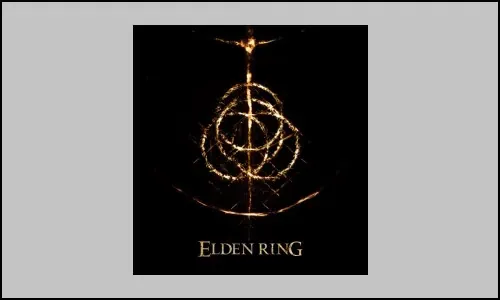




0 Comments
If you have any doubt, then comment to me, I will tell you the solution to that doubt.
Please do not enter any spam comments.