The "Failed to open descriptor file Shadow Tracker Extra uproject" error typically occurs when trying to launch PUBG Mobile on an Android device. This error indicates that there is an issue with the game files or the installation.
Here are some steps you can try to fix the issue:
Method 1: Clear Cache and Data
Go to the "Settings" app on your Android device and navigate to "Apps & notifications" > "PUBG Mobile" > "Storage" > "Clear cache" and "Clear data".
Method 2: Uninstall and Reinstall PUBG Mobile
If clearing the cache and data did not work, try uninstalling PUBG Mobile and reinstalling it from the Google Play Store.
Method 3: Check Storage Space
Make sure that you have enough storage space on your device for PUBG Mobile to install and run properly.
Method 4: Update Android System
Ensure that your Android device is running the latest software update.
Method 5: Check Internet Connection
Ensure that you have a stable internet connection to download and install the game files.
Method 6: Grant Permissions
Make sure that PUBG Mobile has been granted all the necessary permissions on your Android device. Go to "Settings" > "Apps & notifications" > "PUBG Mobile" > "Permissions" and ensure that all the necessary permissions are enabled.
Method 7: Check for Updates
Make sure that PUBG Mobile is updated to the latest version available on the Google Play Store.
Method 8: Delete Obb Files
Go to the "Android" folder on your device's storage and delete the "com.tencent.ig" folder. This will delete the OBB files associated with the game. Then launch PUBG Mobile and let it download the necessary OBB files.
Method 9: Disable VPN
If you are using a VPN, try disabling it and launch PUBG Mobile again.
Method 10: Check for Corrupt Files
If none of the above steps work, there may be a corrupt file in your PUBG Mobile installation. Try downloading and installing the game from a different source, or try verifying the integrity of the game files if you installed it from a third-party source.
Method 11: Reset App Preferences
Go to "Settings" > "Apps & notifications" > "See all apps" > "Menu" > "Reset app preferences". This will reset all app preferences to their default settings, which can help fix any conflicts that may be causing the error.
Method 12: Check for Compatibility
Make sure that your Android device meets the minimum system requirements to run PUBG Mobile. You can find the minimum system requirements on the PUBG Mobile Google Play Store page.
Method 13: Clear Google Play Services Cache
Go to "Settings" > "Apps & notifications" > "Google Play Services" > "Storage" > "Clear cache".
Method 14: Use a Different Account
Try logging in to PUBG Mobile with a different Google account or Facebook account.
Method 15: Factory Reset
If none of the above steps work, you can try performing a factory reset on your Android device. This will erase all data on your device, so make sure to back up any important data before proceeding.
Method 16: Check for Malware
Malware or viruses on your Android device can cause conflicts that can lead to the "Failed to open descriptor file Shadow Tracker Extra uproject" error. Try running a malware scan on your device using an antivirus app.
Method 17: Disable Battery Optimization
Go to "Settings" > "Battery" > "Battery optimization" and disable battery optimization for PUBG Mobile.
Method 18: Check for Background Apps
Close any background apps that may be interfering with PUBG Mobile. Go to "Settings" > "Apps & notifications" > "See all apps" > "Menu" > "Show system" > "Background services" and close any apps that are running in the background.
Method 19: Update Graphics Drivers
If you are using an Android device with a dedicated graphics card, try updating the graphics drivers to the latest version available.
Method 20: Use a VPN
If you are still unable to launch PUBG Mobile, you can try using a VPN to connect to a different server location.
If none of these steps work, you may need to contact the PUBG Mobile support team for further assistance.
So one of the steps should help you to get rid of the error so that'll be all thank you so much for your precious time and please appreciate our work through your valuable comment.

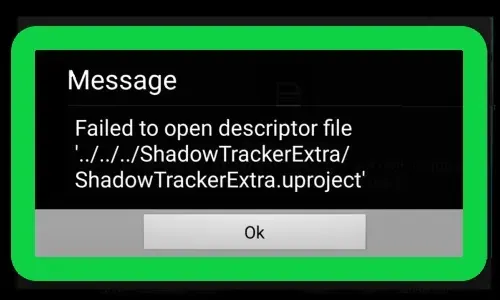





0 Comments
If you have any doubt, then comment to me, I will tell you the solution to that doubt.
Please do not enter any spam comments.